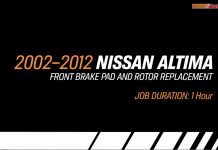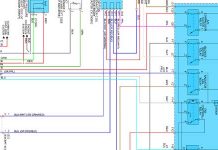Reset Service B on Mercedes CLS Class:
2015
- Close all doors, hood, and trunk lid and turn the ignition to position I (ACC)
- Press HOUSE button located on the left of the steering wheel repeatedly until the menu item TRIP is highlighted in the multi-function display
- Press the OK button within 5 seconds
- Press and hold PHONE button and then within 1 second press and hold down the OK button
- Hold both buttons for 5 seconds or until you see “Vehicle data Dynamometer Test Change Brake Lining ASSYST PLUS and Head-up Display” on the screen
- Press the DOWN arrow repeatedly until ASSYST PLUS is highlighted and then press the OK button
- Press the DOWN arrow to highlight FULL SERVICE and press the OK button
- Press the DOWN arrow repeatedly until CONFIRM SERV is highlighted and then press the OK button
- Select the engine oil used with the UP arrow and then press the OK button
- Use the DOWN arrow to scroll to YES and then press the OK button
- Use the DOWN arrow again to highlight CONFIRM and then press the OK button
- The display will then show “Full service completed”
- Press the BACK button repeatedly to get back to the standard display
- Turn the vehicle to the OFF position and back ON to confirm the reset is complete
2014
- Close all doors hood and trunk lid and turn the ignition to position I (ACC)
- Use the UP and/or DOWN buttons to scroll through the information center to display the mileage/kilometer counter
- Press the FORWARD and/or BACK buttons repeatedly until the menu item Trip with highlighter is shown
- Press and hold the accept/end PHONE button within 5 seconds of showing the Trip screen and within 1 second also press and hold the OK button
- Hold both buttons for about 5 seconds until the Workshop menu is displayed
- Use the UP and/or DOWN buttons to highlight Assyst Plus and press OK
- Use the UP and/or DOWN buttons to highlight Full Service or Due Services and press OK
- Use the UP and/or DOWN buttons to highlight Confirm Serv or Complete Service and press OK
*NOTE: Some models will not have steps 9-11 in which case skip to step 12 - Use the UP and/or DOWN buttons to select the specification of oil used for service and then press OK
- Use the UP and/or DOWN buttons to highlight Yes and press OK
- Use the UP and/or DOWN buttons to highlight Confirmation and press OK
- Once Full Service Carried Out appears in the display press OK and then BACK button repeatedly to return to standard screen
2006-2013
- Close all doors, hood, and trunk lid and turn the ignition to position II (ON)
- Scroll through the display menus to show the “Customer Screen” (with service code/ temperature)
- Press and hold the RESET button located on the left side of the instrument cluster for 5 seconds or until the “Service Menu” appears
- Use the “+” and “-” buttons to scroll through the menu options to highlight “Confirmation”
- Press the PAGE button to select the highlighted option
- Highlight the “Confirm” option and press the PAGE button again to select the option
*You can confirm or cancel all maintenance items, or cancel individual items - Let the display return to the “Customer Screen” and then turn the ignition switch to position 0 (OFF)
OR
- Close all doors, hood, and trunk lid and turn the ignition to position I (ACC)
- Use the UP and/or DOWN buttons to scroll through the information center to display the speedometer/temperature
- Briefly press the DIMMER and/or RESET button (located on the left side of the instrument cluster) 3 times and you will hear a audible signal and the voltage will be shown in the display
- Press right side scroll FORWARD or BACK buttons (located on the right side of steering wheel) to display the “Service Menu”
- Use the “+” and/or “-” buttons to highlight the “Confirmation” option and press the right SELECTION button (located on left side of steering wheel)
- Highlight “Complete Service” and press the right SELECTION button again and “Service Confirmed” will appear in the display
- Press the left SELECTION button repeatedly to return to the main screen
Thank you for using Car How To and the Oil Reset Pro app. We hope you find these reset procedures helpful. Have this procedure along with the rest of the domestic, Asian, and European manual maintenance reset procedures always at your fingertips with our mobile app Oil Reset Pro available on the Apple and Google Play stores. Follow links below to download from the store for FREE now!